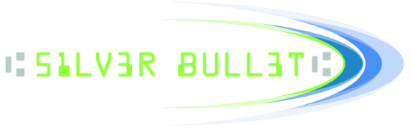- Welcome to Silver Bullet - Support Forum.
Recent posts
#91
TM-S2000 / TM-S9000 / I am having trouble connecting...
Last post by nspencer - December 23, 2013, 11:56:26 AMTM-S2000
This scanner indicates errors with LED light codes on the machine. When one of these errors is present it is impossible to connect to the machine. One of these errors is caused by being out of ink. Of note is that these scanners come with two ink cartridges. The first one may be drained filling the tubes in the machine, causing it to be out shortly after installation.
TM-S9000
The ink in this scanner works the same way as the TM-S2000. In addition, it must have receipt paper installed in order to accept connections.
Ranger® - The universal check scanner interface
Copyright © 2009 Silver Bullet Technology
www.sbullet.com
Copyright © 2009 Silver Bullet Technology
www.sbullet.com
#92
General Ranger FAQs / I am having problems saving im...
Last post by Erik Wesemann - November 11, 2013, 01:50:25 PMThe information in the link below explains more about saving files with Protected Mode in Internet Explorer. This only shows on Vista or newer operating systems.
Understanding and Working in Protected Mode Internet Explorer
http://msdn.microsoft.com/en-us/library/bb250462(v=vs.85).aspx
#93
IP Simulator / Can your provide an overview h...
Last post by Erik Wesemann - November 06, 2013, 10:41:35 AMPlease see attached pdf file for a comparison and notes on
the use of Ranger for IP Simulator, IP Simulator for WiseIP
and Ranger for WiseIP.
#94
Canon Check Scanners / How do I get a CeiVS log?
Last post by Michael Japzon - October 14, 2013, 02:01:10 PMYou can get the The CeiVS file by changing the registry key.
path:
HKEY_CURRENT_USER\Software\Canon Electronics
Inc.\CeiVScan\(CeiFolder)
The last folder in the path will differ depending on which Canon Transport you are using. If you are using a CR-135i/190i the last folder will be CeiVSBanya. If you are using a Canon CR-50/80 the last folder will be CeiVSEagle. If you are using a Canon CR-180 the last folder will be CeiVSCrop.
i.e for a Canon CR-50/80 the registry path would be:
HKEY_CURRENT_USER\Software\Canon Electronics
Inc.\CeiVScan\CeiVSEagle
Add the DWORD value that name is WriteLog, and change Data to 1.
If you change the registry the CeiVS.log file is created in tmp
folder(type '%temp%' in the my computer file explorer ).
path:
HKEY_CURRENT_USER\Software\Canon Electronics
Inc.\CeiVScan\(CeiFolder)
The last folder in the path will differ depending on which Canon Transport you are using. If you are using a CR-135i/190i the last folder will be CeiVSBanya. If you are using a Canon CR-50/80 the last folder will be CeiVSEagle. If you are using a Canon CR-180 the last folder will be CeiVSCrop.
i.e for a Canon CR-50/80 the registry path would be:
HKEY_CURRENT_USER\Software\Canon Electronics
Inc.\CeiVScan\CeiVSEagle
Add the DWORD value that name is WriteLog, and change Data to 1.
If you change the registry the CeiVS.log file is created in tmp
folder(type '%temp%' in the my computer file explorer ).
#95
Unisys/Burroughs Check Scanners / My SmartSource Pro/Value/Adapt...
Last post by Erik Wesemann - August 14, 2013, 10:39:18 AMThe following instructions were paraphrased from instructions provided by Al Quinn at Burroughs. Thank you Al.
Anti-Virus software running may be impeding the scanner's performance. Try temporarily disabling the Anti Virus software to see if that restores the performance and if so then add exclusions for the Ranger and scanner software.
A list of CAPI processes to exclude:
SmartSourceManager.exe
SmartStats.exe
SmartSourceStartup.exe
TrcDump.exe
Exerciser.exe
All of these processes are in the SmartSource\bin folder, except for the Exerciser which is located in the SmartSource\CSE folder.
For the Silver Bullet Ranger software the following should also be considered for exclusion:
SBTLogService.exe
Located in the Program Files\Common Files folder described below.
--Installed components of Ranger--
C:\Program Files\Common Files\Silver Bullet Technology\
C:\Program Files\Silver Bullet Technology\
For 64bit OS use "Program Files (x86)"
--Default Ini file locations
for XP
C:\Documents and Settings\All Users\Application Data\Silver Bullet Technology\
for Vista and Windows 7
C:\ProgramData\Silver Bullet Technology\
Anti-Virus software running may be impeding the scanner's performance. Try temporarily disabling the Anti Virus software to see if that restores the performance and if so then add exclusions for the Ranger and scanner software.
A list of CAPI processes to exclude:
SmartSourceManager.exe
SmartStats.exe
SmartSourceStartup.exe
TrcDump.exe
Exerciser.exe
All of these processes are in the SmartSource\bin folder, except for the Exerciser which is located in the SmartSource\CSE folder.
For the Silver Bullet Ranger software the following should also be considered for exclusion:
SBTLogService.exe
Located in the Program Files\Common Files folder described below.
--Installed components of Ranger--
C:\Program Files\Common Files\Silver Bullet Technology\
C:\Program Files\Silver Bullet Technology\
For 64bit OS use "Program Files (x86)"
--Default Ini file locations
for XP
C:\Documents and Settings\All Users\Application Data\Silver Bullet Technology\
for Vista and Windows 7
C:\ProgramData\Silver Bullet Technology\
#96
Unisys/Burroughs Check Scanners / How can I capture a SmartPVA l...
Last post by skeith - May 09, 2013, 09:02:33 AMRun TrcDmp.exe utility while Ranger is still running and collect the files. Ranger must have completed Startup and not yet been Shutdown.
If Ranger has already unloaded the SmartPVA dll's then no trace will be captured.
Select: Start->All Programs->Silver Bullet Technology->Ranger->Scanner Plug-ins->Burroughs-SmartPVA->Trace Dump
The command-line utility will run quickly and the screen will close.
The trace will be placed in the SmartPVA track base write folders's SmartSource\Traces sub folder.
Windows Vista & Later
"C:\ProgramData\Silver Bullet Technology\Ranger\Scanner Plug-ins\Burroughs-SmartPVA\API Files\SmartSource\Traces"
Windows XP
"C:\Documents and Settings\All Users\Application Data\Silver Bullet Technology\Ranger\Scanner Plug-ins\Burroughs-SmartPVA\API Files\SmartSource\Traces"
When submitting to BPS it is generally best to zip up all contents of above "Burroughs-SmartPVA\API Files" directory except "Burroughs-SmartPVA\API Files\bin" directory.
The SmartPVA log (trace dump) is used by Burroughs Payment Systems (BPS) technical support staff to research problems with BPS hardware and software.
If Ranger has already unloaded the SmartPVA dll's then no trace will be captured.
Select: Start->All Programs->Silver Bullet Technology->Ranger->Scanner Plug-ins->Burroughs-SmartPVA->Trace Dump
The command-line utility will run quickly and the screen will close.
The trace will be placed in the SmartPVA track base write folders's SmartSource\Traces sub folder.
Windows Vista & Later
"C:\ProgramData\Silver Bullet Technology\Ranger\Scanner Plug-ins\Burroughs-SmartPVA\API Files\SmartSource\Traces"
Windows XP
"C:\Documents and Settings\All Users\Application Data\Silver Bullet Technology\Ranger\Scanner Plug-ins\Burroughs-SmartPVA\API Files\SmartSource\Traces"
When submitting to BPS it is generally best to zip up all contents of above "Burroughs-SmartPVA\API Files" directory except "Burroughs-SmartPVA\API Files\bin" directory.
The SmartPVA log (trace dump) is used by Burroughs Payment Systems (BPS) technical support staff to research problems with BPS hardware and software.
#97
General Ranger FAQs / I downloaded the Visual Studio...
Last post by Erik Wesemann - March 07, 2013, 02:27:12 PMMost of the sample projects are with Visual Studio 2003 which did not offer a 64-bit compile option. Ranger is a 32-bit binary so the application must also be compiled as a 32-bit binary. 32-bit binaries can still be run on a 64-bit operating systems. The basic limitation is the amount of memory that can be addressed which is generally not an issue.
Set Visual Studio's Link-Advanced-Target Machine option to X86. See the attached screen shot for an example of where to find this option.
Set Visual Studio's Link-Advanced-Target Machine option to X86. See the attached screen shot for an example of where to find this option.
Ranger® - The universal check scanner interface
Copyright © 2009 Silver Bullet Technology
www.sbullet.com
Copyright © 2009 Silver Bullet Technology
www.sbullet.com
#98
Unisys/Burroughs Check Scanners / Re: How can I change the ultra...
Last post by Erik Wesemann - February 01, 2013, 10:23:54 AMIF you want a higher resolution UV image you can set the following options. Setting "TREATSNIPPETASIMAGE=1" will overwrite the [Image.UV] settings.
[Image.UIMFRONTIMG3]
//
// COMPRESSIONTYPE
// 0 = Disabled
// 5 = Full Resolution JPEG
// 15 = Full Resolution JPEG Ultraviolet
// 16 = Full Resolution JPEG Ultraviolet Inverted
// The default is 0.
COMPRESSIONTYPE=15
//TREATSNIPPETASIMAGE
// 0 = Snippet is obtained via passthrough calls (default).
//
// 1 = COMPRESSIONTYPE will determine in
// which image buffer the snippet will be stored.
// 5 - Snippet will be stored in GS buffer
// 15-16 Snippet will be stored in UV buffer.
//The default is 0.
TREATSNIPPETASIMAGE=1
[Image.UIMFRONTIMG3]
//
// COMPRESSIONTYPE
// 0 = Disabled
// 5 = Full Resolution JPEG
// 15 = Full Resolution JPEG Ultraviolet
// 16 = Full Resolution JPEG Ultraviolet Inverted
// The default is 0.
COMPRESSIONTYPE=15
//TREATSNIPPETASIMAGE
// 0 = Snippet is obtained via passthrough calls (default).
//
// 1 = COMPRESSIONTYPE will determine in
// which image buffer the snippet will be stored.
// 5 - Snippet will be stored in GS buffer
// 15-16 Snippet will be stored in UV buffer.
//The default is 0.
TREATSNIPPETASIMAGE=1
#99
General Ranger FAQs / How do I use Ranger with Java?
Last post by Erik Wesemann - January 31, 2013, 10:18:04 AMUsing Ranger with Java (not Javascript)
There is a Java interface, JNI, for Ranger called JRanger. It can be found on our website after logging in and selecting the "Ranger SDK" link. Because Ranger and the drivers that Ranger uses are 32 bit you will need a 32 bit Java Virtual Machine to load the JNI dll.
I am actually interested in JavaScript with HTML. Is there a way to use Ranger with JavaScript?
Our website has an HTML/JavaScript example that can be used to help develop this type of application. Just log into our website (www.sbullet.com) and select "Ranger SDK". Then look for "HTML/Javascript Project Source code".
This example requires IE. Other web browsers that do not support ActiveX control will not work.
There is a Java interface, JNI, for Ranger called JRanger. It can be found on our website after logging in and selecting the "Ranger SDK" link. Because Ranger and the drivers that Ranger uses are 32 bit you will need a 32 bit Java Virtual Machine to load the JNI dll.
I am actually interested in JavaScript with HTML. Is there a way to use Ranger with JavaScript?
Our website has an HTML/JavaScript example that can be used to help develop this type of application. Just log into our website (www.sbullet.com) and select "Ranger SDK". Then look for "HTML/Javascript Project Source code".
This example requires IE. Other web browsers that do not support ActiveX control will not work.
Ranger® - The universal check scanner interface
Copyright © 2013 Silver Bullet Technology
www.sbullet.com
Copyright © 2013 Silver Bullet Technology
www.sbullet.com
#100
Unisys/Burroughs Check Scanners / I am having problems scanning ...
Last post by Erik Wesemann - December 17, 2012, 01:53:48 PMTry setting the following option in the CapiReader.ini file.
Code Select
[PAPERHANDLING]
MAXPAGELENGTH = 2More information:
// MAXPAGELENGTH
// SmartSource Adaptive only: This setting allows the
// application to select the longest document that the
// Adaptive will process for this batch (measured horizontally
// as the document travels by the feeder exit sensor).
// Based on this setting, the Adaptive optimizes its memory
// allocation to allow for the best throughput performance for
// a batch of documents. A setting of 1 yields the best
// throughput; however, documents longer than 9.25 inches will
// not be processed. A setting of 2 allows for processing
// documents that are larger than A4 (up to 14.2 inches);
// however, the throughput for page-sized all documents
// (documents longer than 9.25 inches) is reduced.
// The following values can be selected:
// 0 = the longest document will not exceed 11.7 inches(A4)(default)
// 1 = the longest document will not exceed 9.25 inches
// 2 = the longest document will not exceed 14.2 inches
Ranger® - The universal check scanner interface
Copyright © 2009 Silver Bullet Technology
www.sbullet.com
Copyright © 2009 Silver Bullet Technology
www.sbullet.com