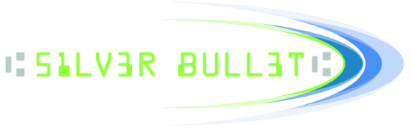- Welcome to Silver Bullet - Support Forum.
Recent posts
#31
Ranger Development Pipeline / Re: Ranger development pipelin...
Last post by Peter Goulette - October 05, 2018, 01:25:16 PMUpdated on October 14 2018
#32
CR-120 & CR-150 / I am Missing Item Data
Last post by msobleskie - June 20, 2018, 08:14:18 AMIf you've recently switched to using the CR-120 or the CR-150 from another scanner and seem to be experiencing loss of item data, please make a review of your source code during TransportNewItem, TransportSetItemOutput, and TransportItemInPocket.
With the CR-120/CR-150, the scanner runs at a very fast DPM rating which can cause item events to be interleaved. For example, it is possible with this device to get 2 TransportNewItem events(Item1 and Item2) before the TransportSetItemOutput for Item1.
We've experienced customers running into issues with saving off specific variables that are being utilized as though the sequence of calls will always be TransportNewItem (for Item1), TransportSetItemOutput (for Item1), and TransportItemInPocket( for Item1).
It's important to utilize the item's ID that is set during the TransportNewItem event to identify which item each event refers to instead of any assumed ordering.
Please see our Ranger documentation's section on "Item Life Cycle" for more detailed information.
With the CR-120/CR-150, the scanner runs at a very fast DPM rating which can cause item events to be interleaved. For example, it is possible with this device to get 2 TransportNewItem events(Item1 and Item2) before the TransportSetItemOutput for Item1.
We've experienced customers running into issues with saving off specific variables that are being utilized as though the sequence of calls will always be TransportNewItem (for Item1), TransportSetItemOutput (for Item1), and TransportItemInPocket( for Item1).
It's important to utilize the item's ID that is set during the TransportNewItem event to identify which item each event refers to instead of any assumed ordering.
Please see our Ranger documentation's section on "Item Life Cycle" for more detailed information.
Ranger® - The universal check scanner interface
Copyright © 2018 Silver Bullet Technology
www.sbullet.com
Copyright © 2018 Silver Bullet Technology
www.sbullet.com
#33
General Ranger FAQs / Can Ranger be used with TWAIN ...
Last post by bclark - March 20, 2018, 08:17:15 AMWe have a version of Ranger that has been tested with several TWAIN-based page scanners. However, we have not tested Ranger with all TWAIN devices. You are welcome to test Ranger with a specific page scanner and provide feeedback to our technical support group (support AT sbullet.com).
Ranger® - The universal check scanner interface
Copyright © 2018 Silver Bullet Technology
www.sbullet.com
Copyright © 2018 Silver Bullet Technology
www.sbullet.com
#34
Ranger Remote / What is Ranger Remote?
Last post by Bryan Clark - March 02, 2018, 01:02:55 PMRanger® Remote is Silver Bullet's cross-platform/cross-browser solution for the Ranger Universal Check Scanner API™ family.
Ranger Remote is a powerful tool, available on both Windows and MAC OS platforms, allowing browser-based applications to interface with the Ranger API via JavaScript. The Ranger JavaScript object encapsulates and exposes the Ranger API to the browser-based capture application, and uses WebSockets to communicate to a Ranger-enabled native application running as a service/daemon on the local workstation to control a connected check scanner. The default configuration is WebSocket (ws) communications between browser and service/daemon. However, Secure WebSocket (wss) communication is also supported by an install-time option that imports SSL certificates (typically bound to the localhost) into the appropriate certificate stores.
Ranger Remote is a powerful tool, available on both Windows and MAC OS platforms, allowing browser-based applications to interface with the Ranger API via JavaScript. The Ranger JavaScript object encapsulates and exposes the Ranger API to the browser-based capture application, and uses WebSockets to communicate to a Ranger-enabled native application running as a service/daemon on the local workstation to control a connected check scanner. The default configuration is WebSocket (ws) communications between browser and service/daemon. However, Secure WebSocket (wss) communication is also supported by an install-time option that imports SSL certificates (typically bound to the localhost) into the appropriate certificate stores.
Ranger® - The universal check scanner interface
Copyright © 2018 Silver Bullet Technology
www.sbullet.com
Copyright © 2018 Silver Bullet Technology
www.sbullet.com
#35
General Ranger FAQs / How can I read MICR from check...
Last post by Bryan Clark - February 06, 2018, 03:09:22 PMMany check scanners have the ability to read MICR optically in addition to reading checks magnetically. Applications that use this Optical Character Recognition (OCR) feature can read MICR from checks printed with inkjet and laser printers.
- If you are using a scanning application provided by another company, ask your software vendor's support team if your application has an option that will enable reading MICR from checks using the scanner's OCR feature.
- If you are writing a check scanning application, then instruct the scanner to read the MICR line using OCR. See this tutorial for details: How do I setup Ranger's OCR parameters?
Ranger® - The universal check scanner interface
Copyright © 2018 Silver Bullet Technology
www.sbullet.com
Copyright © 2018 Silver Bullet Technology
www.sbullet.com
#36
General Ranger FAQs / How to can I contact the Range...
Last post by Bryan Clark - February 06, 2018, 10:34:50 AMThe best way to contact technical support is by sending an email with your question or concern to "support AT sbullet.com".
Ranger® - The universal check scanner interface
Copyright © 2018 Silver Bullet Technology
www.sbullet.com
Copyright © 2018 Silver Bullet Technology
www.sbullet.com
#37
General Ranger FAQs / What Are the Steps to Resolve ...
Last post by msobleskie - October 25, 2017, 08:19:33 AM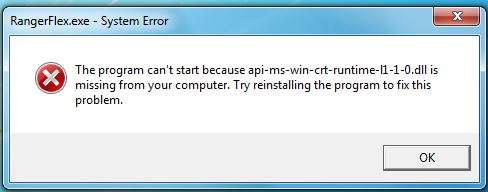
If you receive the above dialog when attempting to run RangerFlex, the steps to resolve this issue are as follows:
1. Unplug the device from the computer
2. Uninstall all Ranger Components:
How Do I Uninstall All Ranger Components?
3. Update Windows.
a. This can be done by navigating to the Windows button in the bottom left of your display and clicking it.
b. Type "Windows Update" and click the matching link or the "Check for Updates" button.
c. Check for updates in the displayed dialog. This process may take a while and require a restart.
4. Once Windows has been successfully updated and restarted, reinstall your RangerFor[OEM-Make-Model] installer.
5. Plug the scanner back into the computer.
6. Start RangerFlex or the Ranger-based application.
If there are any further problems, ensure that all Windows updates were installed. If this is the case, then please send logs to support@sbullet.com
How do I capture and send a Ranger log to technical support?
#38
General Ranger FAQs / How do I uninstall all Ranger ...
Last post by msobleskie - October 25, 2017, 08:04:50 AMClose all Ranger-based applications before following these steps.
On 64-bit Systems:
1. In C:\Program Files(x86)\Silver Bullet Technology\Ranger\Scanner Plug-ins\[OEM-Make-Model], double-click on the "Uninstaller.exe".
2. Follow the prompts until you see "[OEM-Make-Model] (Ranger plug-in) was successfully removed from your computer" then press "OK".
3. Repeat steps 1-2 for all plug-ins installed.
4. Navigate up to the C:\Program Files(x86)\Silver Bullet Technology\Ranger folder.
5. Double-click on the "Ranger Uninstall.exe".
6. Follow the prompts until you see "Ranger was successfully removed from your computer" then press "OK".
7. On the bottom left of your display, there will either be a text box that says "Type here to search" or you will need to click the Windows button first.
8. Type in "Add or Remove Programs" and click the link that shows up matching this name.
9. Search through this list for "Ranger" and all Ranger products should be removed.
OEM-Specific Driver File Removal
10. Some installers will not remove OEM API-specific components in an effort to not disrupt usage of any other products other than Ranger. If this is the case, and you would like to remove them, search this list for the specific OEM-specific components. The company name will match the specific OEM, even if the application does not make it clear. (the prime example would be TellerScan which is a DigitalCheck product).
On 32-bit Systems:
1. In C:\Program Files\Silver Bullet Technology\Ranger\Scanner Plug-ins\[OEM-Make-Model], double-click on the "Uninstaller.exe".
2. Follow the prompts until you see "[OEM-Make-Model] (Ranger plug-in) was successfully removed from your computer" then press "OK".
3. Repeat steps 1-2 for all plug-ins installed.
4. Navigate up to the C:\Program Files\Silver Bullet Technology\Ranger folder.
5. Double-click on the "Ranger Uninstall.exe".
6. Follow the prompts until you see "Ranger was successfully removed from your computer" then press "OK".
7. On the bottom left of your display, there will either be a text box that says "Type here to search" or you will need to click the Windows button first.
8. Type in "Add or Remove Programs" and click the link that shows up matching this name.
9. Search through this list for "Ranger" and all Ranger products should be removed.
OEM-Specific Driver File Removal
10. Some installers will not remove OEM API-specific components in an effort to not disrupt usage of any other products other than Ranger. If this is the case, and you would like to remove them, search this list for the specific OEM-specific components. The company name will match the specific OEM, even if the application does not make it clear. (the prime example would be TellerScan which is a DigitalCheck product).
Ranger® - The universal check scanner interface
Copyright © 2018 Silver Bullet Technology
www.sbullet.com
Copyright © 2018 Silver Bullet Technology
www.sbullet.com
#39
CR-55 & CR-25 / MOVED: How do I print tracking...
Last post by zbuffett - September 05, 2017, 12:25:55 PMThis topic has been moved to Canon Check Scanners.
http://www.sbulletsupport.com/forum/index.php?topic=76.0
http://www.sbulletsupport.com/forum/index.php?topic=76.0
Ranger® - The universal check scanner interface
Copyright © 2009 Silver Bullet Technology
www.sbullet.com
Copyright © 2009 Silver Bullet Technology
www.sbullet.com
#40
General Ranger FAQs / Re: How do I capture and send ...
Last post by msobleskie - August 25, 2017, 12:16:34 PMNote: This only works for versions of Ranger 4.4 and lower. For 4.5 and above, please utilize the instructions in the preceding post.
Here is what Bloodhound looks like

Here are the steps to capture and send a Ranger log to Silver Bullet technical support.
Steps to enable Ranger logging:
1. Exit all Ranger-based programs
2. Exit Bloodhound (if running)
3. Start the "Ranger Log Options Editor" program
(Start - All Programs - Ranger - Tools - Ranger Log Options Editor)
or
(Start - All Programs - Silver Bullet Technology - Ranger - Tools - Ranger Log Options Editor)
4. Ensure that "Ranger Log Enabled" is checked
5. Click "Default" button
6. Click "Ok" button
Capture the behavior in question:
1. Start Bloodhound
(Start - All Programs - Ranger - Tools - Bloodhound)
or
(Start - All Programs - Silver Bullet Technology - Ranger - Tools - SBT Log Viewer)
2. (Optional) Click 'Clear' button to erase the old log.
3. Start the Ranger-based program.
4. Reproduce the issue/behavior in question.
5. In Bloodhound press the Refresh button
Steps to send a log to Silver Bullet:
1. In Bloodhound, select "File - Save log as" menu option.
2. Save the log file (please do not use a .txt extension).
3. Send an email to support@sbullet.com that includes:
a. Name, company, location*
b. Ranger log file save above*
c. Detailed description of the issue*
d. Which Ranger call is not working as documented
e. Describe the physical situation that led to the problem
f. GenericOptions.ini and <driver>Options.ini
Here is what Bloodhound looks like

Here are the steps to capture and send a Ranger log to Silver Bullet technical support.
Steps to enable Ranger logging:
1. Exit all Ranger-based programs
2. Exit Bloodhound (if running)
3. Start the "Ranger Log Options Editor" program
(Start - All Programs - Ranger - Tools - Ranger Log Options Editor)
or
(Start - All Programs - Silver Bullet Technology - Ranger - Tools - Ranger Log Options Editor)
4. Ensure that "Ranger Log Enabled" is checked
5. Click "Default" button
6. Click "Ok" button
Capture the behavior in question:
1. Start Bloodhound
(Start - All Programs - Ranger - Tools - Bloodhound)
or
(Start - All Programs - Silver Bullet Technology - Ranger - Tools - SBT Log Viewer)
2. (Optional) Click 'Clear' button to erase the old log.
3. Start the Ranger-based program.
4. Reproduce the issue/behavior in question.
5. In Bloodhound press the Refresh button
Steps to send a log to Silver Bullet:
1. In Bloodhound, select "File - Save log as" menu option.
2. Save the log file (please do not use a .txt extension).
3. Send an email to support@sbullet.com that includes:
a. Name, company, location*
b. Ranger log file save above*
c. Detailed description of the issue*
d. Which Ranger call is not working as documented
e. Describe the physical situation that led to the problem
f. GenericOptions.ini and <driver>Options.ini
Ranger® - The universal check scanner interface
Copyright © 2017 Silver Bullet Technology
www.sbullet.com
Copyright © 2017 Silver Bullet Technology
www.sbullet.com