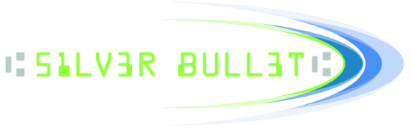- Welcome to Silver Bullet - Support Forum.
Recent posts
#81
TM-S2000 / TM-S9000 / New Firmware available for the...
Last post by Michael Japzon - October 31, 2014, 11:28:38 AMAttached below is a latest installer and batch file that silently update the firmware of the TM-S9000 to v1.07. Please connect your scanner, run the batch file, and allow for enough time for the process to complete. If the process is interrupted you may cause problems with your scanner. After the firmware update is complete you may need to allow for the TM-S9000 to reinitialize which may time a few minutes. If you have any questions or issues with this process, please contact support@sbullet.com.
#82
TM-S2000 / TM-S9000 / Pocketing and Endorsement mode...
Last post by Michael Japzon - October 17, 2014, 02:45:13 PMAs with all scanners supported by Ranger, by default Ranger sets up the scanner to scan in its fast possible mode. In Epson's high speed mode it is not possible to pocket items. To pocket items you must enable Epson's "Confirmation mode" which slows the scanner down. To enable confirmation mode, the scanner must have more than one pocket and you must enable the following GenericOption:
[Imaging]
...
ImagesNeededToMakePocketDecision=true
If Confirmation mode is enabled, the endorsement mode will also change. By default, Epson's high speed mode will have a Batch endorsement scheme (EndorseModeOEM_Batch). In confirmation mode, the endorsement mode will be NextItem, but this differs from other NextItem mode scanners. Epson requests the endorsement two items ahead so the application will see the ReadyToSetEndorsement event be triggered twice before feeding and then subsequently for each new item. In this mode it is possible for endorsement to be triggered for an item that will never be scanned since it is requesting two items ahead. If you are indexing items it is important to ensure you count is accurate for every item scanned.
If you have any questions please contact support@sbullet.com.
[Imaging]
...
ImagesNeededToMakePocketDecision=true
If Confirmation mode is enabled, the endorsement mode will also change. By default, Epson's high speed mode will have a Batch endorsement scheme (EndorseModeOEM_Batch). In confirmation mode, the endorsement mode will be NextItem, but this differs from other NextItem mode scanners. Epson requests the endorsement two items ahead so the application will see the ReadyToSetEndorsement event be triggered twice before feeding and then subsequently for each new item. In this mode it is possible for endorsement to be triggered for an item that will never be scanned since it is requesting two items ahead. If you are indexing items it is important to ensure you count is accurate for every item scanned.
If you have any questions please contact support@sbullet.com.
#83
Olivetti / How to feed checks on the A600
Last post by Michael Japzon - August 04, 2014, 02:30:33 PMThe A600 can be used as a page scanner or check scanner. When feeding checks it is important to understand where the MICR reader is present on the device. See the image below.
#84
Olivetti / How do I contact Olivetti supp...
Last post by Michael Japzon - August 04, 2014, 02:19:57 PMEmail: matteo.bonacci@netsurf.it
#85
General Ranger FAQs / How do I use Ranger in a C# or...
Last post by nspencer - July 22, 2014, 09:37:25 AMHow do I use Ranger in a C# or VB.NET web application?
Ranger cannot be added to a .NET web application in the same way as the sample apps. This is because the C# or VB.NET code is run on the server, and the Ranger ActiveX control must be run client-side in order to interface with the check scanner. Please see the javascript example on the SDK page for client-side scripting with Ranger.
The link below is an MSDN article discussing client-side scripting with ASP.NET
Working with Client-Side Script
http://msdn.microsoft.com/en-us/library/aa479302.aspx
Ranger cannot be added to a .NET web application in the same way as the sample apps. This is because the C# or VB.NET code is run on the server, and the Ranger ActiveX control must be run client-side in order to interface with the check scanner. Please see the javascript example on the SDK page for client-side scripting with Ranger.
The link below is an MSDN article discussing client-side scripting with ASP.NET
Working with Client-Side Script
http://msdn.microsoft.com/en-us/library/aa479302.aspx
Ranger® - The universal check scanner interface
Copyright © 2009 Silver Bullet Technology
www.sbullet.com
Copyright © 2009 Silver Bullet Technology
www.sbullet.com
#86
TM-S2000 / TM-S9000 / Trouble updating Epson TMS-200...
Last post by Michael Japzon - June 03, 2014, 09:05:34 AMIf a previous version of Ranger for Epson TMS-2000 or TMS-9000 exists on the workstation you wish to install, please uninstall that version of Ranger and remove the Epson TMS drivers before installing the latest Ranger. Without an uninstall of the last package, the Epson drivers will not update.
#87
CR-190i & CR-135i / How can the CR-190i and CR-135...
Last post by nspencer - June 02, 2014, 11:43:56 AMThe CR-190i and CR-135i use Batch mode endorsing by default. They can be set to use NextItem or CurrentItem endorsing by setting up some driver options.
The default driver options file is Canon-CR135iCR190i.ini
By default the driver options are going to be located as described by the following link:
Where are the Ranger INI files located?
http://www.sbulletsupport.com/forum/index.php?topic=51.0
The file can be edited directly, or the settings can be edited programmatically using SetDriverOption()
First, SortBy must be set to PC. This slows down the scanner, but allows more control by the PC.
The file can be edited as follows:
[General]
SortBy=PC
Second, "Dynamic" must be set. For NextItem, set it to "Workaround". For CurrentItem, set it to "On"
For NextItem:
[Endorser]
Dynamic=Workaround
For CurrentItem:
[Endorser]
Dynamic=On
The default driver options file is Canon-CR135iCR190i.ini
By default the driver options are going to be located as described by the following link:
Where are the Ranger INI files located?
http://www.sbulletsupport.com/forum/index.php?topic=51.0
The file can be edited directly, or the settings can be edited programmatically using SetDriverOption()
First, SortBy must be set to PC. This slows down the scanner, but allows more control by the PC.
The file can be edited as follows:
[General]
SortBy=PC
Second, "Dynamic" must be set. For NextItem, set it to "Workaround". For CurrentItem, set it to "On"
For NextItem:
[Endorser]
Dynamic=Workaround
For CurrentItem:
[Endorser]
Dynamic=On
Ranger® - The universal check scanner interface
Copyright © 2014 Silver Bullet Technology
www.sbullet.com
Copyright © 2014 Silver Bullet Technology
www.sbullet.com
#88
Canon Check Scanners / Why are the versions of Ranger...
Last post by nspencer - February 05, 2014, 11:27:30 AMCanon goes through their own QA software procedure before posting drivers to their website. The version of Ranger on Canon's website is going to be the latest version that has been tested by Canon. The version on www.sbullet.com may be more recent as it has been tested and certified by Silver Bullet, but not yet verified and quality assured by Canon. Either version can be used, but if you encounter a problem while using the version from Canon's site, it may have been corrected in the version on www.sbullet.com.
Ranger® - The universal check scanner interface
Copyright © 2014 Silver Bullet Technology
www.sbullet.com
Copyright © 2014 Silver Bullet Technology
www.sbullet.com
#89
Epson Check Scanners / Is the Epson TM-S1000 supporte...
Last post by nspencer - February 05, 2014, 11:19:54 AMThe TM-S1000 is supported by Ranger. TM-S1000 is another name for the CaptureOne.
Ranger® - The universal check scanner interface
Copyright © 2014 Silver Bullet Technology
www.sbullet.com
Copyright © 2014 Silver Bullet Technology
www.sbullet.com
#90
TM-S2000 / TM-S9000 / How to capture an Epson log fo...
Last post by Michael Japzon - January 28, 2014, 04:21:51 PMIn order to enable Epson API logging for the TM-S2000/9000 you must enable logging through an INI file. Please locate "LogSettings.ini" in the following location:
C:\Program Files\EPSON\TMSDriver\bin
(If both 32 bit/64 bit are in a 64 bit OS, the 64 bit version is stored in the x64bin folder.)
Modify the option "LogEnabled" to 1 to enable API log output. Be sure to save the LogSettings.ini file after modification to ensure the option is set.
Once logging is enable you can find the log file "TMS2000API_MM-DD-YYYY_XX.log" in the following location:
%ALLUSERSPROFILE%\EPSON\TMSDriver\Trace
Please contact support@sbullet.com, if you have any further questions.
C:\Program Files\EPSON\TMSDriver\bin
(If both 32 bit/64 bit are in a 64 bit OS, the 64 bit version is stored in the x64bin folder.)
Modify the option "LogEnabled" to 1 to enable API log output. Be sure to save the LogSettings.ini file after modification to ensure the option is set.
Once logging is enable you can find the log file "TMS2000API_MM-DD-YYYY_XX.log" in the following location:
%ALLUSERSPROFILE%\EPSON\TMSDriver\Trace
Please contact support@sbullet.com, if you have any further questions.